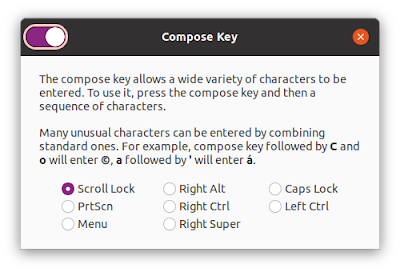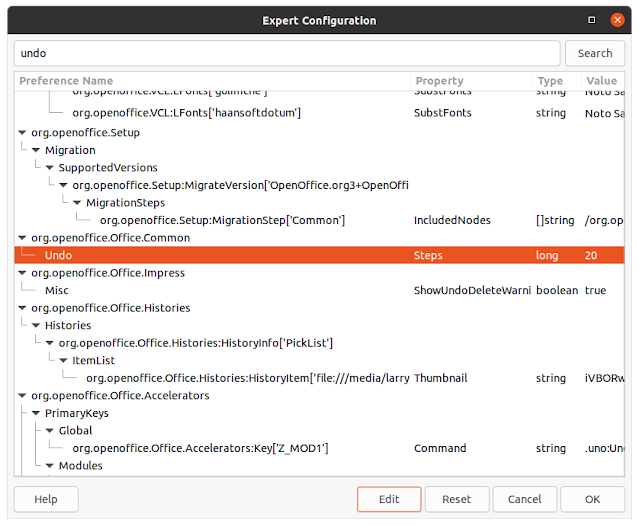You Cannot Change Background Color of Comment Box in LibreOffice Writer
First let me give you a straight answer, unlike the (nonsense)-answer you will find on the LibreOffice Online Help pages. Here is the original question as found on the LO Help Pages site 6 years ago (it appears that nothing has changed and nothing has been done about this "closed" issue since 2015). How to change background color of comment(ctrl+alt+c) & is there any other feature like comment that can be hide-unhide “on click”? I found in options, it allows to change the bright yellow color of notes in Spreadsheet. Which option do i use to change bright yellow color of comment in Impress? Straight-forward Answer : Changing the background color of comment boxes in Writer and Impress cannot be done. Period. Forget about all the LO Help replies that explain how each user of a shared document is assigned a different color for his/her comments; that has nothing to do with the simple question as originally stated. And the suggestion that frames can be used to ma...