Compose Key versus Special Character Function in LO Writer
UPDATE: (10-30-2022)
The method described under "CASE" below works with the older "Ubuntu Tweaks" but not the newer "Gnome Tweaks." Fortunately, you can accomplish the same objective by going to (System) Settings / Keyboard and in the "Compose Key" box select the key you want to use to invoke the typing of Special Characters. In my own case, I selected the Right-Alt key as I rarely used it for anything else. Now, if I want to enter a long-dash, for instance, I tap the right-alt key, followed by tapping the dash sign on the keyboard three times. A long dash — is entered, as opposed to the ugly three dashes --- you get if you don't use the Compose Key method.
The table below remains valid for this updated method. Once you get used to typing the correct key combinations, which is mainly an intuitive task, it is easy to enter all those special characters you occasionally need to use. ###
LibreOffice Writer is great, better than MS Word. But sometimes things break or go wrong, and trying to find a solution for an obscure problem can be frustrating for non-programmer types.
CASE:
For months (years?) I have had an entry in auto-correct that inserts an em-dash (long dash) in place of two short dashes. Forever I have been able to type in a word, followed by two dashes, then another character or word followed by hitting the space bar, which converted the two dashes into an em-dash, or "long" dash.
Suddenly, after installing the latest 7.1.x version of LO, the above described process stopped working. I checked the Autocorrect function. Nothing wrong there. I went to about a dozen forums, most of which described how to make an entry into Autocorrect. I tried a dozen or more suggestions, but nothing worked.
In fairness, I don't know if this is an LO issue or an Ubuntu Linux issue, or both, or neither. All I know is that I do a lot of manuscript editing and composing, and I cannot live without a quick and easy way to insert an em-dash.
At last I found one. I love discovering stuff I can do in Linux that I either can't do or can't do easily in Windows. And this solution allowed me to insert an em-dash easily and quickly into my LO Writer documents, I can use it to insert a long-dash into just about any text program. It even works within Blogger — and the dash I just inserted proves it!
SOLUTION:
- First, install Tweaks on your Linux machine. You should have done this already; if not, do it; it is a time saver and let's you do many wonderful things that you cannot do with the regular Settings feature.
- Launch Tweaks and go to Keyboard and Mouse.
- On the "Compose Key" line, click on the "Disabled" button on the right. That will bring up a window like this:
- See that little purple button at the top of the screen shot? If not purple, click the slider button to turn on the Compose Key function.
- Now, in that same dialog window, go to the bottom of the screen and select the keyboard key that you will use to invoke the Compose Key. As my keyboard does not have a Right Super key, I selected Right Alt. I rarely, if ever, use that key for anything else.
- Close the dialog window. That's it; now you have a Compose Key function. Big deal, you might say, and I will say, yes, it's a GREAT BIG, FUN AND TIME-SAVING DEAL.
Basically, within the LibreOffice environment the Compose Key serves as a Special Characters shortcut. Sure, you can insert a special character by clicking on the Special Characters icon then using a Favorites icon or searching for emdash, for example, or you can use the ctrl-shift-u method, but clicking Right-Alt then three dashes (in this case) is much quicker. And that's not all. All the Compose Key special characters require only 1-2 keyboard characters, all of which are super-easy to remember. Heree is a partial list for illustration purposes.
For a copyright symbol, simply invoke the Compose Key, then type in "o" (think of the "o" as a circle) followed by "c". © Voila! Need an em-dash? Compose Key, then --- (three dashes).
Can't find a fractional character in LO Writer (such as seven-eighths), or don't want to waste your time creating a new Autocorrect entry? Tap the Compose Key and type in 78. Here's the instant result: ⅞ Again, Voila!
I'm sure I will have occasion to continue to use the built-in Special Characters function of LO, but it will no longer be my automatic go-to. That privilege is now reserved for the Compose Key.
UPDATE:
You can find a complete set of Special Characters that can be invoked using the method described above at Ubuntu Help.
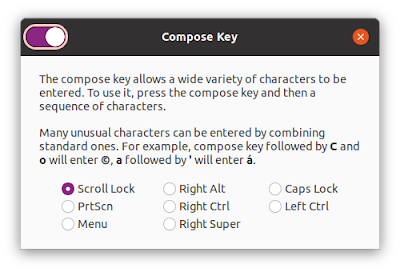

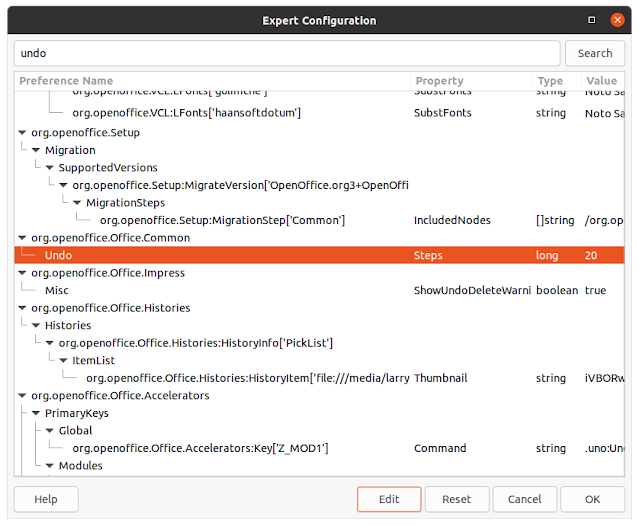

Comments
Post a Comment
Only comments that improve or disprove the contents of the posts on this blog will be approved. Opinions and speculations generally will not be approved. "Self-serving" links will not be approved. Product and advertising links will not be approved, but plain text recommendations might be approved. No form of vulgarity or cursing will be approved. No personal disparaging remarks will be approved. All comments become the property of this blog immediately upon the member's/reader's posting of the comment. All comments may be rejected or edited without recourse to or by the commenter. By posting, you agree to hold harmless this blog, its owner, editors, administrators and contributors, even if your post is approved as-is.