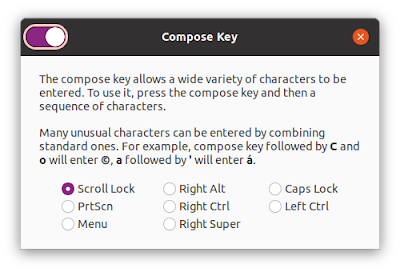Maximum Footnote Area, LibreOffice Writer
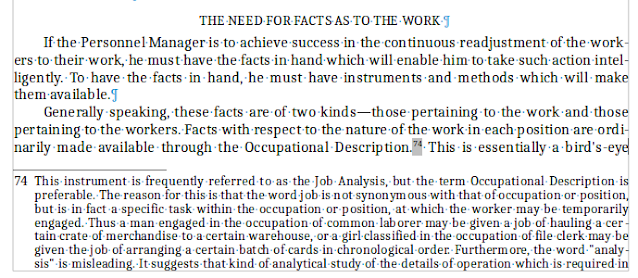
In LibreOffice Writer, there is an option for defining how much space a footnote can occupy on a page…but it is an option in theory only. In actuality, the function is quirky and The Document Foundation has, to my knowledge, never come up with a reason for the problem, not to mention a fix for it. The scenario (see images above) Let's say that you have a fairly long document and you want your footnotes to be numbered consecutively for the entire document, and you want your footnotes to appear at the end of each page. So far, so good. You have discovered how to make that happen by going to Tools, Footnotes and Endnotes, and doing the set-up there. But how do you make sure that your footnotes do not break across pages? Do this: Click on Format, Page Style, Footnote. In "Footnote Area" click on "Not Larger Than Page Area," then click on Okay. The problem Following the instruction above works under special circumstances only, which are defined on the LibreOffice Hel...