LibreOffice Freeze and Slowdown - "Memory" and "Undo" Settings
Our Standard Cautionary Tale on Forums
There is a lot of useless junk in forums that purport to tell you how to fix the memory issues in LibreOffice. Most of them are useless because many of the fixes are based on old, outdated versions of LO, say, for instance, version 5.0 or lower. They are also useless because there is always a lot of speculation and guessing taking up space in a forum.
The fixes below cut through the useless junk, and they simply work. We assume that you are on an updated version of LO, such as 6.5 or higher, thus many of the improvements to memory settings are already baked into LO.
Skip the Details
For those who don't need all the "what's" and "why's," skip to the highlighted fixes for items 5 and 6 below.
Background
In earlier versions (see above) of LibreOffice (nee, OpenOffice), memory settings caused the program to react slowly or not at all, depending on the task you were executing. Most of those freezes and crashes had to do with one or more of the following:
General memory cache.Per-object memory cache.Object Release Time.Quickstarter Option Settings.- Use of Java Runtime.
- "Undo" settings.
Java Runtime
Most older advice regarding Java Runtime is to turn it off if you aren't using the database functions of LibreOffice. That advice remains true; however, in versions 7.0 and higher (and perhaps in some lower versions) of LO, it is possible that you will see a recurring dialog box each time you launch LO that tells you that some functions will not work properly if you don't activate Java Runtime. From experience, it appears that most of those functions that won't work are associated with the Drawing component of LO. What those limitations might be I have yet to discover; when I turn off Java Runtime and use Drawing, there does not appear to be anything I cannot do, except possibly add or edit connection points to objects. Still testing that one. My beef with the continual warning dialog when launching LO without Java Runtime being activated is that The Document Foundation and forum contributors continue to intimate that you should disable Java Runtime in order to gain memory improvements, while at the same time TDF has built in a dialogue window to continually warn you that "some aspects" of LO will not work properly unless you use Java Runtime. This leads to unnecessary angst.
The Simple Java Fix
For my uses (which consist primarily of Writer files, with fairly frequent use of Drawing, and lighter uses of Calc and Presentation, and only rare tinkering with Database), I simply keep Java Runtime turned off. If I do need it (which is rarely), I simply go to Tools, Options, and re-check "Use a Java Runtime environment." That is a quick and easy thing to do, and like I said, I don't switch between functions all that much and I rarely bump into anything outside of the Database function that will not work with Java Runtime disabled. NOTE: When enabling / disabling Java Runtime you need to relaunch LO for the change to take effect, but that's not a problem for me because (a) I rarely need Java for LO, (b) my default setting is "disabled," and (c) it's a fairly quick thing to do.
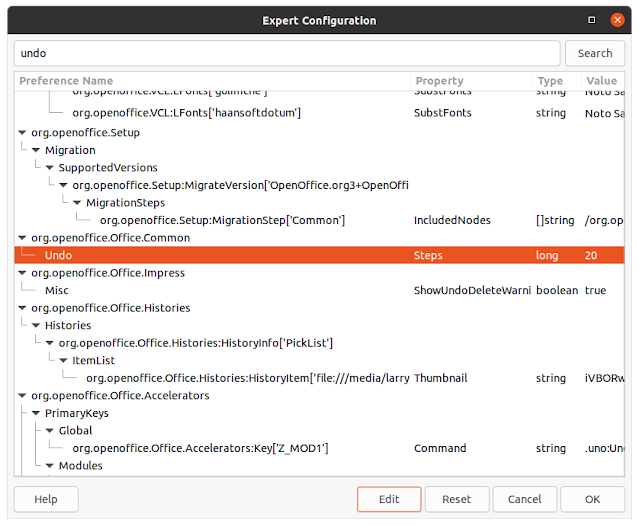

This tip worked great. Thank you very much.
ReplyDeleteThank you. This was happening to one of my files. I think this may have solved my problem. I do need a large undo memory, but I had it set to 5000. Heh. I changed it to 1000 and also did the Java Run Time unchecking thingy. Thanks so much for your posts here...they're super nifty.
ReplyDeleteThanks for these tips. I also found a great improvement in start up times by clearing the Recent Documents list. I think this is because some of those documents were on VPN mapped network drives, that I was disconnected from. I hope LibreOffice finds a permanent fix for the issue of mapped network drives, but in the meantime this is a reasonable workaround.
ReplyDeleteGood idea on clearing the Recent Documents list. Thanks.
Delete