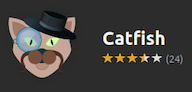LibreOffice : Stop Breaking Your "Document Hyperlinks" (Document Links)
We recommend you bookmark this blog. Trying to find helpful information in forums usually just ends in making you frustrated and angry. This blog does not speculate or guess. If we post it, we've tried it and it works. Scenario You have a single document that references important sections of several other documents. You want to be able to move swiftly between the single document and all the reference documents. To do that, you might use a Document Link in Writer (for instance) : Highlight the word(s), sentence or paragraph in the source document that you want to link to the reference document. Click on the Link icon in the Writer Menu Bar. Search for, Select and Open the document to which you wish to connect. The hyperlink will appear in the Link field of the Hyperlink dialog box. (Optionally, and assuming the reference document contains bookmarks, you can search for those in the next field and get a very targeted location later when you click on the link). Right-click somewhere in