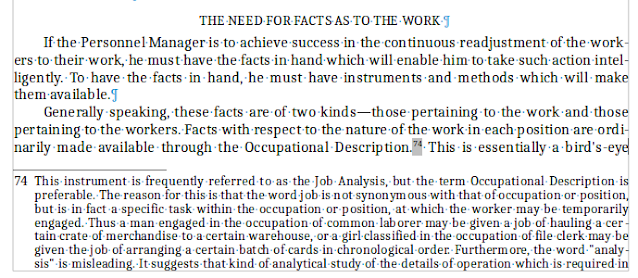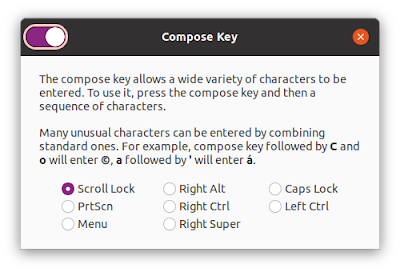Rare Praise for Microsoft: Snipping Tool a Must for Serious Document Conversion

Rarely do I give Microsoft credit for anything, nor do I recommend that you touch much of anything that they produce. Occasionally, though, even a diehard Linux user like me must give credit where credit is due. And credit is due to Microsoft for their very good Snipping Tool, which goes from very good to amazing when paired with Power Tools. Let me back up here and say that I am running Windows 11 (technically, my wife has a Windows machine and I borrow it only for small things like using Snipping Tool or Adobe Digital Editions.) Use-case scenario: When I was still working in the corporate world, many of my jobs required me or someone on my staff to convert a graphic pdf file to a searchable text file. Adobe Acrobat or one of its equally-expensive competitors was about the only way to accomplish the task. Today I am going to show you how to do the same conversion from a graphics file to a searchable text file, using only the Microsoft Snipping Tool (and, of course, some text-base pro...